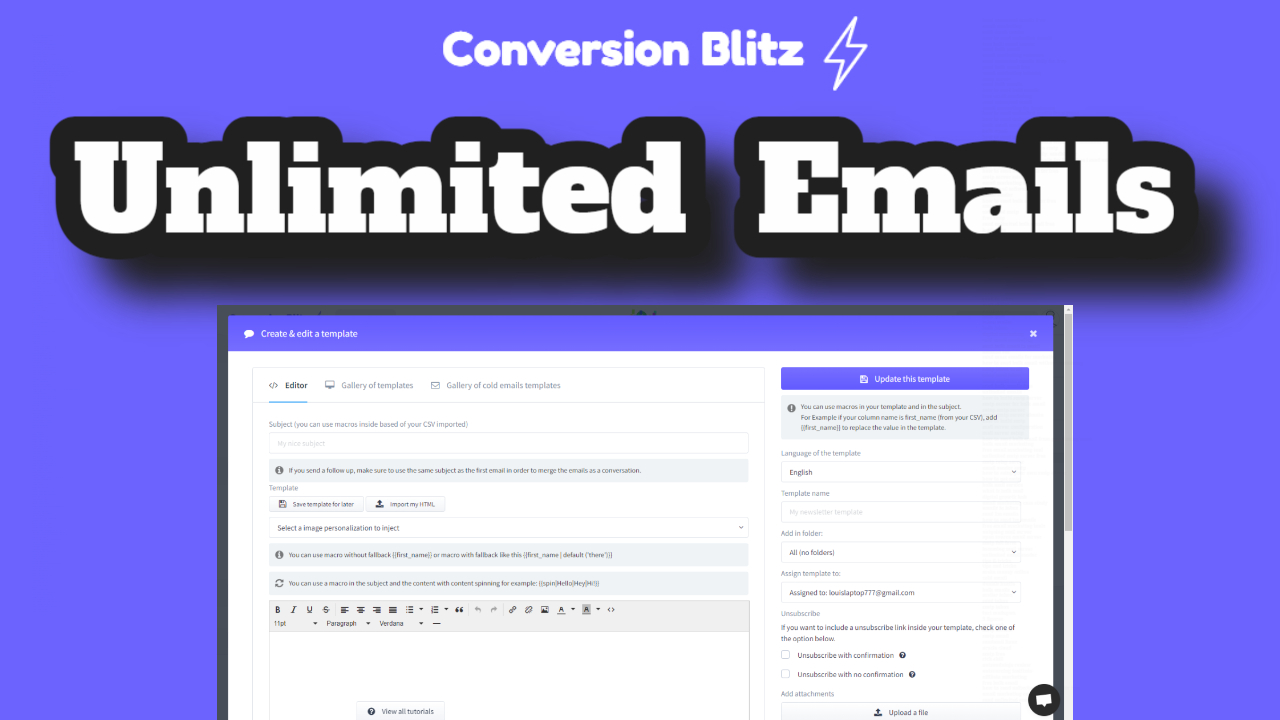
- 23rd Jan '23
- Conversion Blitz
- 3 minutes read
- Author: Conversion Blitz
A Handy Trick to Make Your Gmail Messages Stand Out!
Do you want to know how to efficiently insert bullets into your Gmail messages when composing them? Not enough people are aware of this handy trick. Read on to learn about the simple steps involved in adding bullets when composing emails in Gmail.
When you're sending a message in Gmail, you may want to include bulleted or numbered lists. To do this correctly, you should start by clicking the "Compose" button in the top-left corner. Then, fill in the "To" and "Subject" boxes. After that, you can choose to add bullets either before or after typing the words. If you have a list already created, highlight it. Before sending the message, click the "Bulleted List" or "Numbered List" option at the bottom of the message.
If you don't see the formatting options available, click the underlined "A" next to the "Send" button. When you do this, the bullet list (or numbered list) should appear in the message body. Alternatively, pressing Ctrl + Shift + 8 on your keyboard will toggle between the bulleted and numbered list formats.
Once you've tried the steps outlined above, you'll be able to easily insert bullets into your emails when composing them in Gmail. By following these simple instructions, you'll save time and create stylish emails with impressive finesse.
However, if for some reason you encounter any difficulties with these steps, please contact the Gmail customer service team who will be happy to help. As long as you follow the instructions carefully, you should be able to add bullets without any trouble.
In conclusion, the ability to insert bullets into emails when composing them in Gmail is an invaluable tool. This simple trick saves time and produces neat looking messages. Make sure to use it whenever possible!
Additionally, there are some other formatting tools available within Gmail when composing emails. These can be found under the same "A" button as the bullets and numbered lists. A few of the most popular ones are text alignment, font size and color, text background color, and text direction (left to right or right to left). You can also add tables, images, and videos to your messages.
Another great formatting tip is to utilize the undo and redo buttons. This allows you to quickly edit any mistakes you make while typing the email. To use the undo and redo functions, simply press Ctrl + Z and Ctrl + Y on your keyboard respectively.
Finally, it's important to remember that not all formatting options are available in all versions of Gmail. Some features may not work across different browsers, devices, or versions of Gmail. Therefore, if you're having trouble with a particular formatting feature, it's best to contact Gmail customer service.
In summary, inserting bullets into emails when composing them in Gmail is a simple yet effective way to save time and make your messages look professional. There are several other formatting options available that can help you create even more visually appealing emails. Remember to always utilize the undo and redo buttons if you make any mistakes. If you're having trouble with a particular formatting tool, remember to contact the Gmail customer service team for assistance.
Conversion Blitz
Our platform provides a suite of lead generation tools designed to help you grow your company. You can find leads, send targeted emails, create a chatbot, and more, all within our comprehensive suite of products. These tools are tailored to enhance your marketing strategies and support your lead generation efforts effectively.
- Get unlimited data upload
- Unlimited usage to all products
- Unlimited leads to find