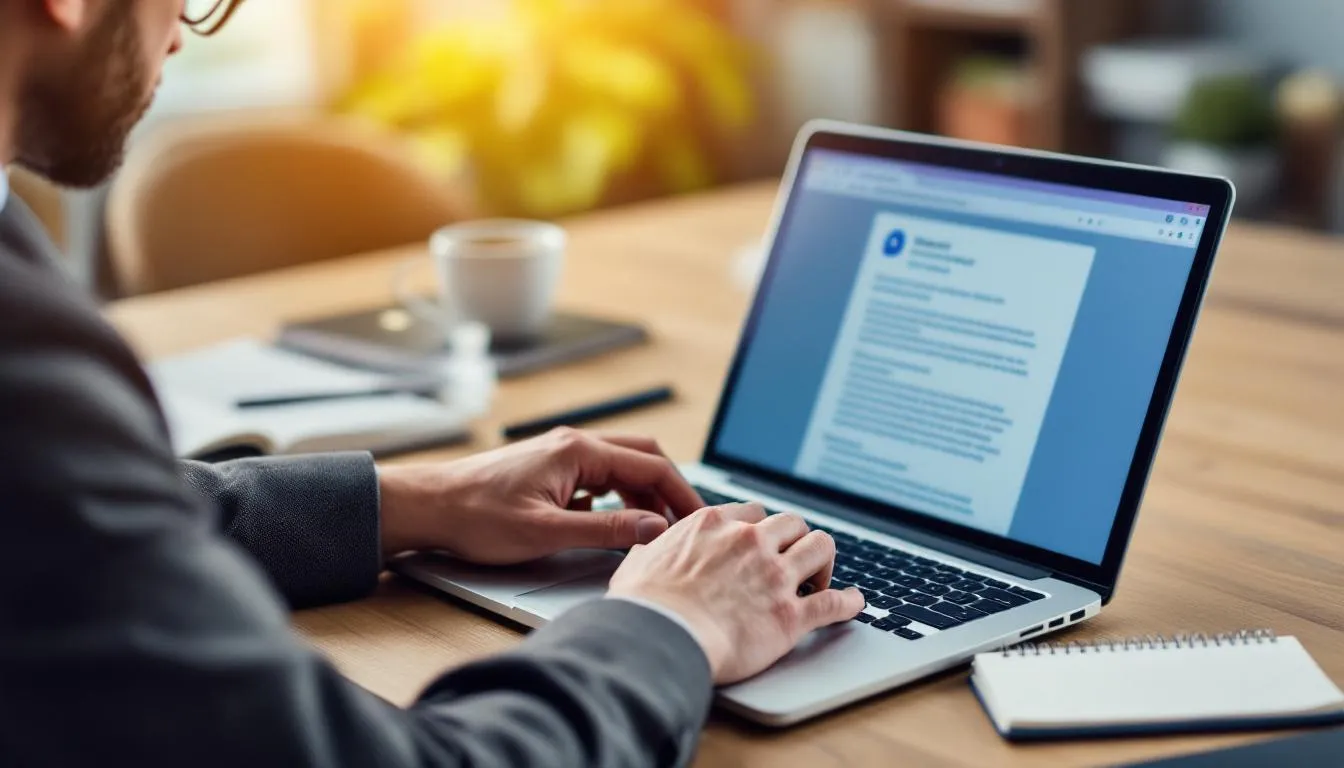
- 23rd Nov '25
- Conversion Blitz
- 18 minutes read
- Author: Conversion Blitz
Email Proofreading: 11 Tips to Send Error-Free Messages
Email Proofreading: 11 Tips to Send Error-Free Messages
You've just hit "send" on an important email. Three seconds later, you spot the typo. Your stomach drops. We've all been there.
According to research, 97% of people say grammar mistakes influence their perception of companies and individuals. In professional settings, a single misspelled name or broken link can cost you credibility, opportunities, and even money. Email proofreading isn't just about catching typos—it's about protecting your professional reputation and ensuring your message lands exactly as intended.
This comprehensive guide covers everything you need to master email proofreading: proven techniques, common pitfalls, the best tools, and specialized workflows for different scenarios. Whether you're sending a quick team update or a high-stakes proposal, you'll learn how to catch errors before they embarrass you.
Why Email Proofreading Is Critical for Professional Success
Email remains the backbone of professional communication. Despite the rise of Slack, Teams, and other platforms, email is still how most business gets done. But unlike face-to-face conversations where you can clarify immediately, emails live forever in inboxes and can be forwarded to anyone.
First Impressions Matter in Digital Communication
Your emails are often the first—and sometimes only—impression people have of you. A polished, error-free email signals attention to detail, professionalism, and respect for the recipient's time. Conversely, an email riddled with typos and grammatical errors suggests carelessness.
Think about the last time you received an email with your name misspelled. It probably made you feel the sender didn't care enough to get a basic detail right. That's the exact impression you risk creating when you skip proofreading.
The Real Cost of Email Errors
Email mistakes aren't just embarrassing—they have measurable consequences:
-
Lost sales opportunities: A study found that poorly written sales emails have response rates 50% lower than well-crafted ones
-
Damaged credibility: Professionals report losing trust in colleagues who consistently send error-filled emails
-
Costly misunderstandings: Ambiguous wording or missing information can lead to expensive mistakes in project execution
-
Time waste: Following up to correct errors or clarify confusing messages drains productivity
Building Credibility Through Error-Free Communication
Consistent, error-free emails compound over time. Each polished message reinforces your reputation as someone who delivers quality work. This credibility becomes especially valuable when you need to make important requests, negotiate deals, or lead teams through complex projects.
Proofreading isn't perfectionism—it's professional hygiene.
11 Essential Email Proofreading Tips That Actually Work
These techniques are battle-tested strategies used by professional writers, editors, and communicators. Apply them systematically to eliminate errors and improve your email quality.
1. Take a Strategic Break Before Proofreading
Your brain has a remarkable ability to see what you intended to write rather than what you actually wrote. This phenomenon makes it nearly impossible to catch errors immediately after writing.
The solution: Step away from your email for at least 5-10 minutes before proofreading. For critical emails—like job applications, client proposals, or sensitive HR communications—wait until the next day if possible.
During this break, your brain resets. When you return, you'll read your email with fresh eyes and spot issues you would have missed before. If you're writing an emotional email, this cooling-off period also helps you reconsider tone and phrasing.
💡 Pro tip: Draft important emails in a separate document (Word, Google Docs) rather than your email client. This removes the temptation to hit "send" impulsively.
2. Check Recipient Names and Contact Details First
Misspelling someone's name is one of the most offensive email errors you can make. People are deeply attached to their names, and getting it wrong signals disrespect or carelessness.
Before writing anything else:
-
Verify the spelling of recipient names (first, last, and middle if relevant)
-
Double-check email addresses, especially if auto-complete suggested them
-
Confirm you're using the right honorifics (Dr., Ms., Mr., Professor)
-
For company names and website URLs, copy them directly from official sources
If you're unsure about a name's spelling, check their email signature, LinkedIn profile, or company website. When in doubt, use a neutral greeting like "Hi there" or "Hello" rather than risk getting it wrong.
⚠️ Warning: Be especially careful with names like "Stephen/Steven," "Catherine/Katherine," or "Jon/John." These variations are common and easy to mix up.
3. Read Your Email Aloud for Tone and Flow
This technique catches errors that silent reading misses. When you read aloud, you engage multiple senses—seeing, hearing, and even feeling the words as you speak them. This multi-sensory approach makes awkward phrasing, missing words, and tonal issues immediately obvious.
How to do it effectively:
-
Read at a natural speaking pace (not too fast)
-
Listen for places where you stumble or need to re-read
-
Pay attention to how sentences flow together
-
Notice if anything sounds harsh, confusing, or overly complicated
Example of the difference:
Written (silent reading): "I wanted to reach out and touch base regarding the quarterly numbers we discussed last week and see if we can schedule time to dive deeper into the specifics."
Read aloud: This sentence is exhausting and filled with corporate jargon. Better version: "Can we schedule time to discuss the quarterly numbers from last week?"
4. Verify All Links, Attachments, and Media
Nothing undermines an email faster than a broken link or missing attachment. These errors force recipients to send follow-up requests, waste everyone's time, and make you look unprepared.
Your verification checklist:
✅ Links: Click every single link to confirm it goes to the correct destination ✅ Attachments: Open each attached file to verify it's the right version ✅ File names: Ensure attachments have professional, descriptive names (not "final_FINAL_v3.docx") ✅ Permissions: For cloud documents, confirm sharing settings allow recipient access ✅ File size: Keep attachments under 10MB or use file-sharing services for larger files
Many email clients now warn you when your message contains the word "attached" but has no attachment. Enable this feature if available—it's a lifesaver.
5. Double-Check Dates, Times, and Numbers
Numerical errors cause outsized confusion. Mixing up dates, times, or amounts can result in missed meetings, incorrect orders, or financial mistakes that take hours to untangle.
Common numerical pitfalls:
-
Day/date mismatches ("Tuesday, May 27" when May 27 is actually Wednesday)
-
Missing or incorrect time zones ("3 PM" without specifying EST/PST/GMT)
-
Transposed digits in phone numbers or amounts ($1,500 vs. $15,000)
-
Currency confusion (forgetting to convert USD to EUR)
-
Inconsistent date formats (5/6/24 could mean May 6 or June 5 depending on region)
Always verify numbers against your calendar, financial documents, or other authoritative sources. Don't trust your memory for important figures.
6. Review Subject Lines with Extra Care
Subject lines are the first thing recipients see—yet they're often the last thing senders proofread. This oversight is especially problematic because subject lines determine whether your email gets opened at all.
Subject line best practices:
-
Keep under 50 characters for mobile compatibility
-
Front-load the most important information
-
Avoid ALL CAPS or excessive punctuation!!!
-
Make sure it accurately reflects the email content
-
Check for typos with fresh eyes
Examples:
❌ Bad: "Quick Question About That Thing We Discussed" ✅ Good: "Agenda for Friday's Budget Meeting"
❌ Bad: "URGENT: READ IMMEDIATELY!!!" ✅ Good: "Action Required: Approve Q4 Marketing Spend by EOD"
7. Use the "Empathy Test" for Tone
Text lacks the vocal inflection and body language that convey tone in person. What sounds neutral in your head might read as cold, aggressive, or sarcastic to your recipient.
The empathy test process:
-
Reread your email from the recipient's perspective
-
Imagine you know nothing about the context
-
Look for phrases that could be misinterpreted as negative
-
Check if you've provided enough information for clarity
Tone transformations:
Cold: "I need this by end of day." Warmer: "Could you help me with this by end of day? Let me know if you need more time."
Aggressive: "You didn't include the attachment I asked for." Constructive: "I didn't see the attachment—could you resend it when you get a chance?"
Adding small courtesies like "thank you," "please," and "I appreciate your time" significantly softens tone without making you sound weak or uncertain.
8. Eliminate Unnecessary Words and Jargon
Concise emails get read. Lengthy, jargon-filled messages get skimmed or ignored. Proofreading is your opportunity to cut the fluff and get to the point.
Words and phrases to eliminate:
-
"Just reaching out to touch base..." → "I wanted to discuss..."
-
"At this point in time..." → "Now..."
-
"Due to the fact that..." → "Because..."
-
"In order to..." → "To..."
-
"Utilize" → "Use"
Before: "I wanted to take a moment to reach out and see if we might be able to schedule a meeting at your earliest convenience to discuss the various options that are available to us regarding the new project initiative."
After: "Can we meet this week to discuss the new project?"
You've just cut 35 words down to 11 without losing meaning.
9. Check for Consistent Formatting
Inconsistent formatting makes emails look sloppy and unprofessional. During proofreading, ensure visual consistency throughout.
Formatting elements to verify:
-
Font type and size (consistent throughout)
-
Bullet point style (all dots, all dashes, or all numbers—not mixed)
-
Spacing between paragraphs (consistent throughout)
-
Capitalization in headers or lists
-
Bold/italic emphasis (used purposefully, not randomly)
Paragraph structure: Keep paragraphs short—3-4 sentences maximum. Long blocks of text are intimidating on screens and often get skipped. Use white space generously to make your email scannable.
10. Beware of Autocorrect and Autocomplete Traps
Autocorrect can be your enemy. It changes words based on algorithms, not context, leading to embarrassing mistakes. Autocomplete can insert wrong words or phrases that sound plausible but aren't what you meant.
Common autocorrect disasters:
-
Professional terms changed to common words ("ROI" → "Rio")
-
Names "corrected" to dictionary words
-
Technical jargon simplified incorrectly
-
Proper nouns lowercased or changed
How to protect yourself:
-
Read your email backward (last sentence first) to catch autocorrect changes
-
Pay extra attention to names, technical terms, and industry-specific language
-
Add frequently used professional terms to your device's dictionary
-
Disable autocorrect for email composition if errors are frequent
11. Preview Across Multiple Devices
Emails look different on desktop, tablet, and mobile. What appears perfectly formatted on your laptop might be a mess on someone's phone—and 60% of emails are now opened on mobile devices.
Multi-device preview checklist:
📱 Mobile view: Ensure text is readable without zooming 💻 Desktop view: Check that images and formatting display correctly 📧 Email client variations: Preview in both HTML and plain text versions
Most modern email clients offer preview modes. Use them before sending important communications, especially marketing emails or messages with formatted content.
Our platform provides a suite of lead generation tools designed to help you grow your company. You can find leads, send targeted emails, create a chatbot, and more, all within our comprehensive suite of products. These tools are tailored to enhance your marketing strategies and support your lead generation efforts effectively.
- Get unlimited data upload
- Unlimited usage to all products
- Unlimited leads to find
Most Common Email Mistakes (And How to Avoid Them)
Understanding the most frequent errors helps you watch for them during proofreading. These mistakes appear in professional emails every day, yet they're entirely preventable.
Spelling and Grammar Errors
Most common issues:
-
Homophones: their/there/they're, your/you're, its/it's
-
Subject-verb disagreement: "The team are" (should be "is")
-
Incorrect verb tenses: Mixing past and present inappropriately
-
Missing or extra commas: Changing meaning entirely
Solution: Use grammar checking tools as your first pass, but don't rely on them exclusively. They miss context-dependent errors. Read carefully for words that sound right but are spelled wrong.
Broken or Missing Links
Why this happens:
-
Copying URLs incompletely
-
Links that require authentication
-
Shortened URLs that expired
-
Pasting links without creating hyperlinks
Prevention: Click every link before sending. For long URLs, use link shorteners or hyperlink descriptive text. Always test that links work in different browsers.
Wrong Recipient or CC Errors
These errors range from embarrassing to career-damaging. Sending confidential information to the wrong person or forgetting to BCC mass email recipients can have serious consequences.
Safety measures:
-
Add recipients last, after composing and proofreading
-
Double-check TO, CC, and BCC fields before sending
-
Use email delay features (Gmail's "Undo Send") for a grace period
-
Create distribution lists for frequently emailed groups
Tone Misinterpretation
Without vocal cues, written text can sound harsher than intended. What you meant as direct and efficient might read as curt or rude.
Red flags for tone problems:
-
Very short sentences with no pleasantries
-
Imperatives without softeners ("Send this today" vs. "Could you send this today?")
-
All business with no acknowledgment of the person
-
Responses that ignore the emotional context of previous messages
Fix: Add warmth without sacrificing professionalism. Start with a brief greeting, end with appreciation, and use the recipient's name.
Missing Context or Information
You understand the full context because you've been thinking about it. Your recipient might not. Missing context leads to follow-up questions and delays.
Avoid this by:
-
Providing relevant background information
-
Including links to previous conversations or documents
-
Explaining acronyms and technical terms
-
Being explicit about what you need and by when
Bad example: "What did you think about my proposal?" Good example: "I'd appreciate your feedback on the Q1 marketing proposal I sent on Monday, particularly the budget allocation section. Let me know by Friday if possible."
Formatting Issues
Poor formatting makes emails hard to read and unprofessional. Common problems include:
-
Walls of text with no paragraph breaks
-
Inconsistent fonts (from copying and pasting)
-
Broken bullet points or numbering
-
Images that don't load or are improperly sized
Best practices: Use plain text or simple HTML formatting. Avoid fancy fonts or colors unless brand-appropriate. Test how your email looks in plain text mode—some recipients have HTML disabled.
The Complete Email Proofreading Workflow
Different emails require different levels of scrutiny. Use these workflows to match your proofreading effort to the email's importance.
For Individual Emails (Quick Method)
Time required: 30-60 seconds
Use this streamlined process for routine, low-stakes emails:
-
Skim for recipient accuracy (TO, CC, BCC fields)
-
Scan for obvious typos (red underlines from spell-check)
-
Verify links and attachments (one quick check)
-
Read subject line (make sure it matches content)
-
Send
This quick method works for:
-
Internal team updates
-
Brief responses to routine questions
-
Casual colleague communication
-
Scheduling and logistics emails
For Important Business Communications
Time required: 5-10 minutes
For emails to clients, executives, or high-stakes scenarios:
-
Write the email completely
-
Take a 5-minute break (do something else entirely)
-
Review recipient fields (names, addresses, TO vs. CC)
-
Read aloud slowly (catch tone and flow issues)
-
Check all numbers and dates (verify against calendar/documents)
-
Click every link (confirm destinations)
-
Verify attachments (open each file)
-
Review formatting (consistency in style and spacing)
-
Read subject line last (ensure it accurately reflects content)
-
Use the empathy test (read as if you're the recipient)
-
Send
This thorough approach prevents the errors that damage professional relationships and cost you opportunities.
For Marketing Campaigns and Mass Emails
Time required: 20-30 minutes
Mass emails require extra scrutiny because errors reach hundreds or thousands of people:
-
Complete content and design
-
Run spell-check and grammar tools
-
Send test emails to yourself (multiple email clients if possible)
-
Check mobile preview (most opens happen on phones)
-
Verify all CTAs and links (click each one)
-
Review personalization tokens (make sure they populate correctly)
-
Check plain text version (some recipients see this instead of HTML)
-
Confirm sender name and reply-to address
-
Review subject line and preheader text
-
Check unsubscribe link (required by law)
-
Have a colleague review (fresh eyes catch what you miss)
-
Final approval from stakeholders
-
Send
Never skip: Sending a test email to yourself and at least one colleague. View it on both desktop and mobile before sending to your full list.
Team Collaboration Best Practices
When multiple people work on emails, confusion and errors multiply. Implement these practices:
Clear ownership: Designate one person as the final approver and proofreader. Too many editors create conflicting changes and dilute accountability.
Version control: Use shared documents with track changes or commenting features. Email threads with attached versions quickly become confusing about which is the "final" version.
Standardized templates: Create approved email templates for common scenarios. Templates reduce errors by pre-formatting and pre-writing common elements.
Proofreading checklist: Create a shared checklist specific to your organization's common errors and requirements. This ensures consistent quality across team members.
Peer review for high-stakes emails: Before sending emails that represent the company publicly or involve significant financial/legal implications, require review by a second team member.
Best Email Proofreading Tools: Free vs. Paid Options
Technology can significantly speed up proofreading and catch errors humans miss. However, tools can't replace human judgment about tone, context, and appropriateness.
Top Free AI Proofreading Tools
Grammarly Free
Best for: Most users' everyday needs
Grammarly's free version catches spelling, grammar, and basic punctuation errors in real-time. It works across email clients, browsers, and writing apps through browser extensions.
Strengths:
-
Easy to use with minimal setup
-
Real-time suggestions as you type
-
Works across multiple platforms
-
Explains errors so you learn
Limitations:
-
No advanced tone detection
-
Limited style suggestions
-
No plagiarism checking
-
Basic vocabulary enhancement only
QuillBot
Best for: Academic and professional writing
QuillBot offers proofreading plus paraphrasing tools. It's particularly strong at suggesting alternative phrasings and helping clarify complex sentences.
Strengths:
-
Paraphrasing tool helps rewrite unclear sentences
-
Good for non-native English speakers
-
Citation generator for academic emails
-
Clean, simple interface
Limitations:
-
Free version has character limits
-
Less comprehensive than Grammarly
-
Primarily browser-based
ProWritingAid
Best for: Writers who want detailed feedback
ProWritingAid provides 25+ different writing reports analyzing everything from readability to overused words. It's more educational than other tools.
Strengths:
-
Detailed explanations of issues
-
Style consistency checking
-
Integrates with Word, Google Docs
-
Helps improve writing skills over time
Limitations:
-
Can be overwhelming for quick emails
-
Free version limited to 500 words
-
Slower than competitors
Premium AI Solutions
Grammarly Premium ($30/month)
Grammarly Premium adds tone detection, advanced suggestions, vocabulary enhancement, and plagiarism checking. It's worth the investment if you write high-stakes emails regularly.
Additional features:
-
Full-sentence rewrites
-
Clarity-focused suggestions
-
Tone adjustments
-
Genre-specific writing style
-
Word choice optimization
Wordvice AI
Wordvice AI offers both AI and human editing services. The AI tool provides intensive editing mode that goes beyond basic corrections to improve overall writing quality.
Unique features:
-
Document-type specific editing
-
Intensive mode for substantive editing
-
Text shortening tools
-
Human expert editing available
Human Proofreading Services
When to invest in professional editing:
AI tools excel at catching mechanical errors but struggle with:
-
Nuanced tone for sensitive situations
-
Cultural context and appropriateness
-
Complex industry-specific terminology
-
High-stakes communications where errors are unacceptable
Services to consider:
Proofed - Professional editors available 24/7, 24-hour turnaround for documents up to 10,000 words. Best for important client communications.
eAngel.me - Specializes in email proofreading with Gmail integration. Human editors correct your emails before sending. Subscription-based pricing.
Expected costs: Human proofreading typically ranges from $20-50 per document depending on length and turnaround time. For regular email editing, subscription services offer better value.
Tool Comparison Table
| Tool | Type | Price | Best For | Key Feature |
|---|---|---|---|---|
| Grammarly Free | AI | Free | Everyday emails | Real-time corrections |
| Grammarly Premium | AI | $30/mo | Professional use | Tone detection |
| QuillBot | AI | Free/Premium | Academic writing | Paraphrasing |
| ProWritingAid | AI | Free/Premium | Writers | 25+ reports |
| Wordvice AI | AI + Human | Varies | Complex documents | Human backup |
| Proofed | Human | Per document | High-stakes emails | Expert editors |
| Human | Subscription | Regular email users | Gmail integration |
Recommendation: Start with Grammarly Free. If you send many important emails professionally, upgrade to Grammarly Premium. For truly critical communications (legal, major client proposals), invest in human proofreading.
Our platform provides a suite of lead generation tools designed to help you grow your company. You can find leads, send targeted emails, create a chatbot, and more, all within our comprehensive suite of products. These tools are tailored to enhance your marketing strategies and support your lead generation efforts effectively.
- Get unlimited data upload
- Unlimited usage to all products
- Unlimited leads to find
Industry-Specific Email Proofreading Tips
Different industries have unique requirements and common errors. Tailor your proofreading focus accordingly.
Legal and Compliance Emails
Legal communications demand absolute precision. Ambiguous language or errors can have contractual implications.
Special focus areas:
-
Dates and deadlines: Verify against legal calendars
-
Party names: Confirm exact legal entity names (not doing-business-as names)
-
Defined terms: Ensure capitalized terms match contract definitions
-
Statute citations: Verify accuracy of legal references
-
Confidentiality notices: Include required disclaimers
Common legal email errors:
-
Using "CC" instead of "BCC" on privileged communications
-
Forgetting to mark emails as "Privileged and Confidential"
-
Ambiguous language about obligations or timelines
Medical and Healthcare Communications
Healthcare emails often contain sensitive patient information and must comply with HIPAA regulations.
Special focus areas:
-
Patient identifiers: Verify you're allowed to include them in email
-
Encryption: Confirm sensitive emails use secure systems
-
Medical terminology: Double-check spelling of conditions, medications, and procedures
-
Dosages and numbers: Extra scrutiny on any medical measurements
-
Consent language: Ensure compliance language is accurate
Common healthcare email errors:
-
Accidentally including patient information in subject lines
-
Using personal email for work communications
-
Ambiguous medication instructions
Technical and Engineering Correspondence
Technical emails include specifications, data, and complex concepts that must be precise.
Special focus areas:
-
Technical specifications: Verify numbers, units, and standards
-
Model numbers: Confirm exact part/model identifiers
-
Drawings and attachments: Ensure correct revision numbers
-
Testing data: Double-check figures and calculations
-
Safety information: Review warnings and caution statements carefully
Common technical email errors:
-
Inconsistent units (mixing metric and imperial)
-
Outdated revision numbers on specifications
-
Missing decimal points in measurements
-
Ambiguous technical terminology
Sales and Marketing Outreach
Sales emails need to be error-free while maintaining personality and persuasiveness.
Special focus areas:
-
Company/product names: Verify exact spelling and capitalization
-
Value propositions: Ensure claims are accurate and substantiated
-
CTAs: Confirm links go to correct landing pages
-
Personalization: Check that mail merge fields populate correctly
-
Legal disclaimers: Include required disclosures
Common sales email errors:
-
Generic greetings that weren't personalized
-
Broken tracking links
-
Claiming features the product doesn't have
-
Wrong company name in body (used template for different prospect)
Advanced Proofreading Techniques for Power Users
Once you've mastered the basics, these advanced techniques can further improve your email quality and efficiency.
Conversion Blitz
Our platform provides a suite of lead generation tools designed to help you grow your company. You can find leads, send targeted emails, create a chatbot, and more, all within our comprehensive suite of products. These tools are tailored to enhance your marketing strategies and support your lead generation efforts effectively.
- Get unlimited data upload
- Unlimited usage to all products
- Unlimited leads to find