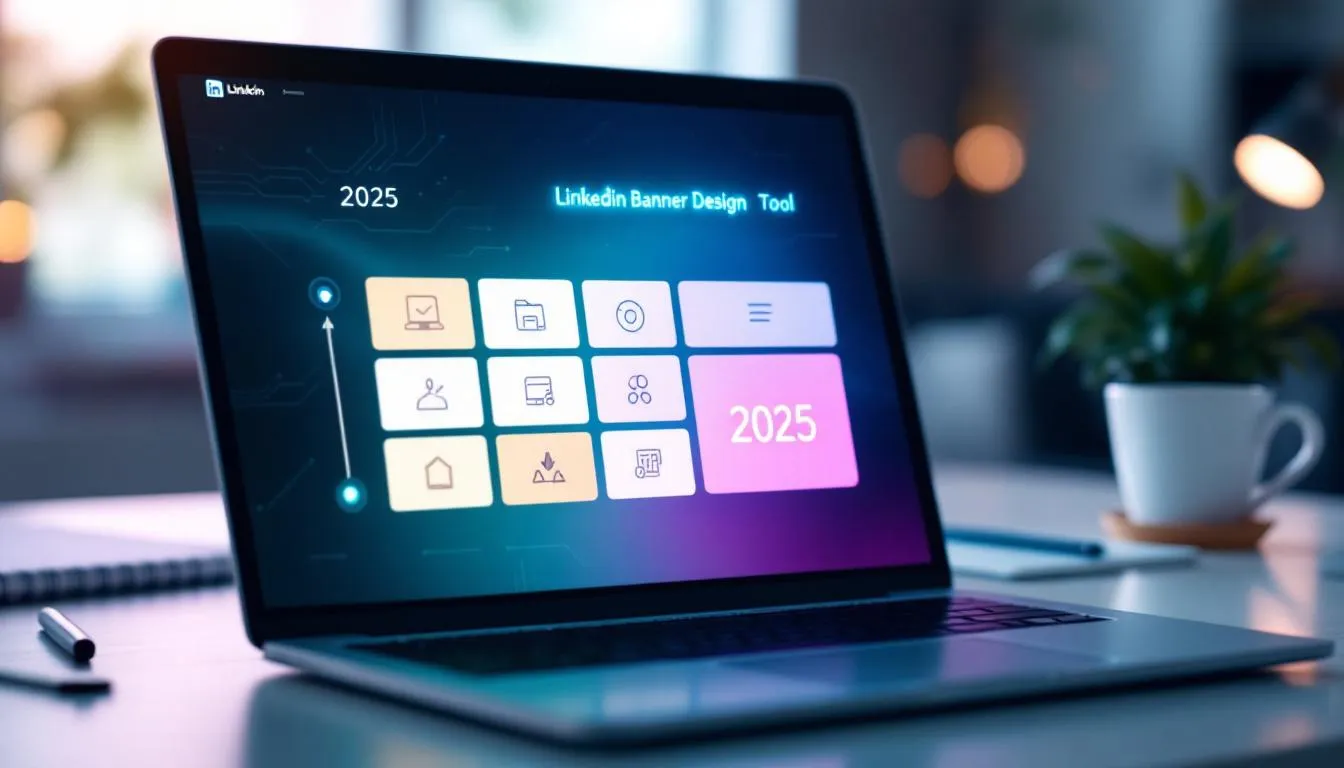
- 23rd Nov '25
- Conversion Blitz
- 16 minutes read
- Author: Conversion Blitz
LinkedIn Banner Creator
LinkedIn Banner Creator: 11 Best Tools + Design Guide (2025)
Your LinkedIn banner is the first visual element recruiters, potential clients, and connections see when they visit your profile. It's prime real estate that can showcase your expertise, communicate your brand, and drive meaningful engagement.
Yet many professionals either use LinkedIn's default background or create banners that don't display properly across devices. This comprehensive guide covers everything you need to know about LinkedIn banner creators, from choosing the right tool to designing banners that convert.
What is a LinkedIn Banner and Why It Matters
A LinkedIn banner, also called a cover photo or background image, is the large horizontal visual at the top of your profile. It sits directly behind your profile picture and spans the width of your page.
The Impact of LinkedIn Banners on Profile Performance
Research shows that profiles with customized banners receive significantly more views than those with default backgrounds. Here's why banners matter:
Brand Recognition: Your banner reinforces your personal or company brand through consistent colors, logos, and messaging.
Professional Credibility: A well-designed banner signals attention to detail and professionalism before anyone reads your experience.
Immediate Communication: Banners let you communicate your value proposition, current focus, or key achievements instantly.
Call-to-Action Space: This is valuable space to direct visitors to your website, promote content, or highlight services.
Statistics underscore the importance: 97% of HR professionals use LinkedIn for recruiting, and candidates with comprehensive profiles have a 71% higher chance of getting interviews. Your banner contributes significantly to that "comprehensive" impression.
Personal vs Company LinkedIn Banners
LinkedIn offers different banner dimensions for personal profiles and company pages:
Personal Profile Banners focus on individual branding, showcasing your expertise, skills, or personal brand. They're perfect for freelancers, consultants, job seekers, and thought leaders.
Company Page Banners emphasize organizational identity, featuring brand elements, products, services, or company culture. These work best for businesses establishing their LinkedIn presence.
| Banner Type | Primary Focus | Common Elements |
|---|---|---|
| Personal | Individual expertise | Headshot, tagline, credentials, contact info |
| Company | Brand identity | Logo, products, team photos, mission statement |
LinkedIn Banner Size & Dimensions Guide (2025)
Getting banner dimensions right is crucial for professional appearance. Incorrect sizing leads to pixelation, cropping, or distortion that undermines your credibility.
Personal Profile Banner Size (1584 x 396 pixels)
The recommended LinkedIn banner size for personal profiles is 1584 x 396 pixels. This ensures sharp, clear display across all devices.
Key specifications:
-
Dimensions: 1584 (width) x 396 (height) pixels
-
File format: JPG or PNG
-
Maximum file size: 8 MB
-
Aspect ratio: 4:1
-
Resolution: Minimum 72 DPI (300 DPI recommended for crispness)
Keep important elements centered within a safe zone of 1350 x 220 pixels to prevent cropping on mobile devices.
Company Page Banner Size (1128 x 191 pixels)
Company LinkedIn pages require smaller banner dimensions at 1128 x 191 pixels.
Key specifications:
-
Dimensions: 1128 (width) x 191 (height) pixels
-
File format: JPG, PNG, or GIF
-
Maximum file size: 8 MB
-
Aspect ratio: 5.9:1
-
Logo size: 400 x 400 pixels recommended
Understanding the Safe Zone
LinkedIn displays banners differently across devices. Your profile picture overlaps with the banner's left side, and mobile screens crop top and bottom edges.
Safe zone guidelines:
-
Keep critical text and logos within the center 70% of the banner
-
Avoid placing important elements within 100 pixels of banner edges
-
Position key information on the right side (away from profile picture)
-
Test your banner on both desktop and mobile before finalizing
Mobile vs Desktop Optimization
Around 57% of LinkedIn users access the platform via mobile, making mobile optimization essential.
Desktop display: Shows the full 1584 x 396 pixel banner with your profile picture overlapping the bottom-left corner.
Mobile display: Crops the top and bottom portions, displaying approximately the central 1456 x 360 pixels. Profile picture positioning may vary.
Optimization tip: Design your banner with mobile-first principles, ensuring readability when viewed on smaller screens. Place text and key visuals in the horizontal center, avoiding the vertical edges.
Our platform provides a suite of lead generation tools designed to help you grow your company. You can find leads, send targeted emails, create a chatbot, and more, all within our comprehensive suite of products. These tools are tailored to enhance your marketing strategies and support your lead generation efforts effectively.
- Get unlimited data upload
- Unlimited usage to all products
- Unlimited leads to find
11 Best LinkedIn Banner Creators (Free & Paid)
Choosing the right LinkedIn banner creator depends on your design skills, budget, and specific needs. Here's a comprehensive breakdown of the top tools.
1. Canva - Best Overall for Beginners
Canva leads the LinkedIn banner creator space with intuitive drag-and-drop functionality and extensive template libraries.
Key Features:
-
50+ pre-sized LinkedIn banner templates
-
Over 1 million stock photos and graphics
-
Magic Studio AI-powered design tools
-
Mobile app for on-the-go creation
-
Collaboration features for teams
-
Brand Kit for consistent branding
Pricing: Free plan available; Pro at $119.99/year
Best for: Beginners, small businesses, and anyone wanting professional results without design experience.
Pros:
-
Extremely user-friendly interface
-
Massive template and asset library
-
Quick creation (banners in minutes)
-
Seamless brand consistency tools
Cons:
-
Some premium images require paid plan
-
Templates can feel generic without customization
-
Limited advanced design features
2. Adobe Express - Best for Creative Professionals
Adobe Express offers professional-grade tools with Photoshop-worthy effects and seamless integration with Adobe Creative Cloud.
Key Features:
-
Thousands of professionally-designed templates
-
Advanced photo editing capabilities
-
Animation and motion effects
-
Instant resizing for multi-platform use
-
Access to Adobe Stock images
-
Desktop and mobile apps
Pricing: Free plan available; Premium at $9.99/month
Best for: Creative professionals, designers, and businesses requiring advanced customization.
Pros:
-
Professional-quality output
-
Advanced editing capabilities
-
Excellent Adobe ecosystem integration
-
High-quality template library
Cons:
-
Steeper learning curve than Canva
-
Premium plan needed for full features
-
Can be overwhelming for beginners
3. Sivi AI - Best AI-Powered Generator
Sivi AI revolutionizes banner creation with template-free, AI-generated designs tailored to your prompts and brand guidelines.
Key Features:
-
AI-powered design generation from text prompts
-
Template-free unique designs
-
Brand kit integration for consistency
-
Multiple format support (personal, company, events, groups)
-
Automatic copy and image generation
-
Instant design variations
Pricing: Free tier available; paid plans from $15/month
Best for: Professionals wanting unique, non-template designs and those struggling with creative blocks.
Pros:
-
Creates truly original designs
-
Eliminates creative blocks
-
Fast generation from simple prompts
-
Maintains brand consistency
Cons:
-
Requires clear prompt writing
-
May need multiple generations to get desired result
-
Less control than manual design tools
4. Fotor - Best for Photo Editing
Fotor combines banner creation with powerful photo editing, making it ideal for professionals wanting custom photography in their banners.
Key Features:
-
AI background image generator
-
Professional photo editing tools
-
AI LinkedIn photo generator for headshots
-
Pre-sized templates (1584 x 396 pixels)
-
Rich material resource library
-
Batch editing capabilities
Pricing: Free plan available; Pro at $8.99/month
Best for: Users incorporating custom photography and needing advanced image editing.
Pros:
-
Excellent photo editing features
-
AI-generated backgrounds
-
Professional headshot creation
-
Comprehensive editing toolkit
Cons:
-
More complex than pure banner makers
-
Can be time-consuming for simple designs
-
Premium features behind paywall
5. Pixlr - Best for Quick Customization
Pixlr offers fast, intuitive banner creation with pre-sized templates and straightforward customization tools.
Key Features:
-
Pre-optimized 1584 x 396 pixel templates
-
Separate personal and company templates
-
Drag-and-drop interface
-
Extensive graphics library
-
Text editor with custom fonts
-
Quick export in PNG or JPG
Pricing: Free with ads; Plus at $4.90/month
Best for: Professionals needing quick banner updates without extensive design time.
Pros:
-
Fast creation process
-
Clean, intuitive interface
-
Affordable pricing
-
Good template variety
Cons:
-
Free version includes ads
-
Limited advanced features
-
Smaller asset library than competitors
6. The Brief AI - Best for Brand Consistency
The Brief AI excels at maintaining brand consistency across all LinkedIn content with dedicated Brand Kits and team collaboration.
Key Features:
-
Dedicated Brand Kits storage
-
Predefined LinkedIn sizes
-
Rich text customization
-
Background remover and blending modes
-
Premium stock photos and illustrations
-
Team collaboration features
Pricing: Free trial available; plans from $12/month
Best for: Businesses and marketers managing multiple brand assets and requiring team collaboration.
Pros:
-
Excellent brand management tools
-
Strong collaboration features
-
Professional design elements
-
Easy asset organization
Cons:
-
Requires free trial to test
-
Smaller template library
-
Better suited for businesses than individuals
7. Figma - Best for Professional Designers
Figma provides professional-grade vector design tools perfect for designers wanting complete creative control.
Key Features:
-
Vector-based design (no quality loss)
-
Pre-sized LinkedIn frames
-
Professional design tools
-
Real-time collaboration
-
Version history
-
Developer handoff features
Pricing: Free for individuals; Professional at $15/month
Best for: Professional designers and design teams requiring advanced capabilities.
Pros:
-
Professional-grade tools
-
Vector quality (infinite scalability)
-
Excellent collaboration
-
Design system management
Cons:
-
Steep learning curve for beginners
-
Overkill for simple banner creation
-
Requires design knowledge
8. Hotpot AI - Best Budget Option
Hotpot AI delivers professional LinkedIn banners at minimal cost with handcrafted templates and simple editing.
Key Features:
-
Handcrafted professional templates
-
Simple drag-and-drop editor
-
AI-powered design assistance
-
Quick banner creation
-
Multiple export formats
Pricing: Free designs or $1 per graphic
Best for: Budget-conscious professionals wanting professional results at minimal cost.
Pros:
-
Extremely affordable
-
Quality templates
-
Fast creation process
-
No subscription required
Cons:
-
Limited template variety
-
Basic editing features
-
Smaller asset library
9. Kittl - Best for Typography
Kittl specializes in typography-focused designs with extensive font options and text customization.
Key Features:
-
Wide selection of font styles
-
Advanced text effects
-
Premium illustration library
-
Click-and-drag customization
-
High-resolution downloads (JPG/PNG)
-
Optimized 1584 x 396 pixel templates
Pricing: Free plan available; Pro at $15/month
Best for: Professionals emphasizing text-based messaging and quote-driven banners.
Pros:
-
Excellent typography tools
-
Quality illustration library
-
Good template optimization
-
Free plan available
Cons:
-
Attribution required on free plan
-
Limited photo editing
-
Fewer templates than Canva
10. Design.com - Best for Complete Branding
Design.com offers comprehensive branding solutions, creating LinkedIn banners that match your entire brand identity.
Key Features:
-
AI-powered brand color matching
-
Automatic logo integration
-
Gradient colors and custom shapes
-
Unlimited design variations
-
Complete brand identity suite
-
Professional designer-created templates
Pricing: Starts at $69.99 one-time fee
Best for: Businesses creating complete brand identities including logos, social media, and print materials.
Pros:
-
Complete branding solution
-
Automatic brand consistency
-
Professional design quality
-
Unlimited edits
Cons:
-
Higher upfront cost
-
More than needed for just banners
-
Best value when using full suite
11. Visme - Best for Quote-Based Banners
Visme excels at creating inspirational, quote-driven LinkedIn banners with professional templates focused on motivational messaging.
Key Features:
-
Quote-specific templates
-
Thousands of free stock images
-
Browser-based customization
-
Professional design themes
-
Social media graphics suite
-
Easy template customization
Pricing: Free plan available; Standard at $29/month
Best for: Thought leaders, coaches, and professionals building authority through inspirational messaging.
Pros:
-
Excellent quote templates
-
Professional design quality
-
Large stock image library
-
Easy customization
Cons:
-
Higher pricing than competitors
-
Quote focus may not suit all professionals
-
Fewer modern design options
Comparison Table: LinkedIn Banner Creators
| Tool | Best For | Pricing | Ease of Use | Template Quality | AI Features |
|---|---|---|---|---|---|
| Canva | Beginners | Free/$119.99/yr | ⭐⭐⭐⭐⭐ | ⭐⭐⭐⭐⭐ | ⭐⭐⭐⭐ |
| Adobe Express | Professionals | Free/$9.99/mo | ⭐⭐⭐⭐ | ⭐⭐⭐⭐⭐ | ⭐⭐⭐⭐ |
| Sivi AI | Unique designs | From $15/mo | ⭐⭐⭐⭐ | ⭐⭐⭐⭐ | ⭐⭐⭐⭐⭐ |
| Fotor | Photo editing | Free/$8.99/mo | ⭐⭐⭐⭐ | ⭐⭐⭐⭐ | ⭐⭐⭐⭐ |
| Pixlr | Quick creation | Free/$4.90/mo | ⭐⭐⭐⭐⭐ | ⭐⭐⭐⭐ | ⭐⭐⭐ |
| The Brief AI | Brand consistency | From $12/mo | ⭐⭐⭐⭐ | ⭐⭐⭐⭐ | ⭐⭐⭐⭐ |
| Figma | Design teams | Free/$15/mo | ⭐⭐⭐ | ⭐⭐⭐⭐⭐ | ⭐⭐ |
| Hotpot AI | Budget-conscious | $1/graphic | ⭐⭐⭐⭐ | ⭐⭐⭐ | ⭐⭐⭐⭐ |
| Kittl | Typography | Free/$15/mo | ⭐⭐⭐⭐ | ⭐⭐⭐⭐ | ⭐⭐⭐ |
| Full branding | $69.99 one-time | ⭐⭐⭐⭐ | ⭐⭐⭐⭐ | ⭐⭐⭐⭐ | |
| Visme | Quote banners | Free/$29/mo | ⭐⭐⭐⭐ | ⭐⭐⭐⭐ | ⭐⭐⭐ |
How to Create a LinkedIn Banner in 5 Steps
Creating an effective LinkedIn banner requires strategic thinking beyond just design. Follow this comprehensive process for optimal results.
Step 1: Define Your Banner's Purpose
Before opening any design tool, clarify what you want your banner to achieve. Your purpose drives all design decisions.
Common banner purposes:
-
Authority building: Showcase credentials, awards, or speaking engagements
-
Lead generation: Include contact information and clear call-to-action
-
Brand awareness: Reinforce visual identity and brand messaging
-
Campaign promotion: Highlight events, product launches, or content
-
Job seeking: Emphasize skills and "Open to Work" messaging
Action step: Write down your banner's primary purpose and the one action you want visitors to take after seeing it.
Step 2: Choose the Right Tool
Select a LinkedIn banner creator based on your design skills, budget, and specific requirements.
Selection criteria:
For beginners: Start with Canva or Pixlr for intuitive interfaces and extensive templates.
For unique designs: Try Sivi AI to generate original, template-free banners.
For brand-focused businesses: Use The Brief AI or Design.com for consistent brand management.
For professional designers: Choose Figma for complete creative control.
Action step: Sign up for a free account with your chosen tool and explore 3-5 templates that align with your purpose.
Step 3: Design with Brand Consistency
Effective banners maintain visual consistency with your overall professional brand.
Key design elements:
Logo placement: Position your personal or company logo in the top-right corner within the safe zone.
Color scheme: Use 2-3 colors maximum that match your website, profile photo, and other professional materials.
Typography: Select readable fonts (minimum 24px) that reflect your brand personality. Professional sans-serif fonts work for most industries.
Imagery: Choose high-quality images (300 DPI minimum) that represent your industry or expertise without cluttering the design.
Messaging: Include a concise tagline (5-8 words) communicating your unique value proposition.
Action step: Before finalizing your design, check that it visually aligns with your LinkedIn profile photo, headline, and any external websites or portfolios.
Step 4: Optimize for Mobile Viewing
With over half of LinkedIn users on mobile, mobile optimization is non-negotiable.
Mobile optimization checklist:
✓ Place all critical text and visuals within the 1350 x 220 pixel safe zone
✓ Use font sizes of 24px minimum for mobile readability
✓ Test high contrast between text and background
✓ Avoid placing important elements on the left side (profile picture overlap)
✓ Keep designs simple—complexity doesn't translate well to small screens
Action step: Before downloading, use your design tool's mobile preview feature, or export a draft and view it on your smartphone.
Step 5: Upload and Test
The final step is uploading your banner to LinkedIn and verifying it displays correctly.
Upload process:
-
Navigate to your LinkedIn profile and click "View Profile"
-
Hover over the banner area and click the pencil icon
-
Select "Upload photo" and choose your banner file
-
Adjust positioning if needed using LinkedIn's editor
-
Click "Apply" to save
Testing checklist:
✓ Check banner display on desktop browser
✓ Verify mobile app appearance (iOS and Android if possible)
✓ Confirm no important elements are cut off
✓ Ensure text remains readable at all sizes
✓ Verify color accuracy
Action step: Ask a colleague or connection to view your profile and provide feedback on banner effectiveness.
Our platform provides a suite of lead generation tools designed to help you grow your company. You can find leads, send targeted emails, create a chatbot, and more, all within our comprehensive suite of products. These tools are tailored to enhance your marketing strategies and support your lead generation efforts effectively.
- Get unlimited data upload
- Unlimited usage to all products
- Unlimited leads to find
LinkedIn Banner Design Best Practices
Strategic banner design goes beyond aesthetics. These best practices maximize your banner's impact and conversion potential.
Include Your Value Proposition
Your banner should immediately communicate what you do and who you help.
Value proposition formula: [What you do] + [Who you help] + [Result they get]
Examples:
-
"B2B Marketing Strategist | Helping SaaS Companies 3x Their Pipeline"
-
"Executive Coach | Guiding Leaders to Their Next-Level Career"
-
"AI Consultant | Transforming Operations with Intelligent Automation"
Keep your value proposition to 8-12 words maximum for mobile readability.
Add Contact Information Strategically
Make it easy for opportunities to reach you by including contact details in your banner.
What to include:
-
Professional email address
-
Website or portfolio URL
-
Location (if relevant to your work)
-
Social media handles (if professionally relevant)
Placement tip: Position contact information in the top-right corner where it won't be obscured by your profile picture and remains visible on mobile.
Use High-Quality Images
Image quality directly impacts perceived professionalism and credibility.
Image quality standards:
-
Resolution: Minimum 1584 x 396 pixels (2x size recommended for retina displays)
-
DPI: 300 DPI for maximum sharpness
-
Format: PNG for graphics with text; JPG for photographs
-
File size: Under 8 MB (compress without quality loss if needed)
Where to find quality images:
-
Unsplash, Pexels (free stock photos)
-
Adobe Stock, Shutterstock (premium options)
-
Your own professional photography
-
Custom graphics from design tools
Avoid: Blurry images, stretched graphics, obvious stock photos, and copyrighted materials.
Maintain Brand Consistency
Your LinkedIn banner should be recognizable as part of your broader brand identity.
Consistency elements:
-
Colors: Match your website, business cards, and other materials
-
Fonts: Use the same typography families across all platforms
-
Visual style: Maintain consistent design aesthetics (minimalist, bold, corporate, creative)
-
Logo usage: Use the same logo version and placement across materials
Why it matters: Brand consistency increases recognition by 80% and makes you appear more established and professional.
Include a Call-to-Action (CTA)
Transform your banner from passive to active with a strategic call-to-action.
Effective CTAs:
-
"Download My Free Guide: [Link]"
-
"Book a Discovery Call"
-
"Read My Latest Article"
-
"Join 10K+ Newsletter Subscribers"
-
"View My Portfolio"
CTA placement: Position CTAs in the right third of your banner for maximum visibility without profile picture obstruction.
Design tip: Use contrasting colors or button-style graphics to make CTAs visually distinct and clickable-looking.
Update Seasonally or for Campaigns
Static banners become invisible over time. Regular updates keep your profile fresh and relevant.
Update triggers:
-
Seasonal changes: Refresh quarterly with new colors or themes
-
Campaign launches: Promote new products, services, or content
-
Speaking engagements: Highlight upcoming presentations or webinars
-
Awards and achievements: Showcase recent recognition
-
Company milestones: Celebrate anniversaries or major achievements
Recommended frequency: LinkedIn's algorithm favors active profiles. Update your banner every 3-6 months minimum to signal activity.
Industry-Specific LinkedIn Banner Ideas
Different industries require different banner approaches. Here's strategic guidance for major professional sectors.
Tech & Software Professionals
Tech banners should communicate innovation and technical expertise while remaining accessible.
Design elements:
-
Clean, modern aesthetics with ample white space
-
Abstract tech patterns or code snippets as backgrounds
-
Screenshot of your software or app
-
Tech industry color schemes (blues, purples, grays)
-
Icons representing your technology stack
Messaging examples:
-
"Full-Stack Developer | Building Scalable Solutions with React & Node.js"
-
"Product Manager | Shipping Features Users Love at [Company]"
-
"DevOps Engineer | Reducing Deploy Times by 80% Through Automation"
Avoid: Overly technical jargon that excludes non-technical decision-makers.
Creative & Design Professionals
Creative banners showcase visual skills while maintaining professional credibility.
Design elements:
-
Portfolio pieces or project screenshots
-
Bold colors and striking typography
-
Personal artistic style demonstration
-
Creative tools and workspace imagery
-
Minimalist designs that highlight your work
Messaging examples:
-
"Brand Designer | Creating Identities That Convert"
-
"UX/UI Designer | Crafting Experiences Users Can't Forget"
-
"Content Creator | Turning Ideas Into Viral Campaigns"
Pro tip: Let your banner design demonstrate your capabilities—make it your best advertisement.
Sales & Marketing Professionals
Sales and marketing banners emphasize results and conversion capabilities.
Design elements:
-
Upward trend lines and growth graphs
-
Result statistics and percentages
-
Professional headshots with confident poses
-
Brand-forward design showcasing marketing savvy
-
Testimonial snippets or client logos
Messaging examples:
-
"Sales Leader | Closing $5M+ in Enterprise Deals Annually"
-
"Digital Marketer | Driving 300% ROI Through Paid Social"
-
"Growth Hacker | Scaling Startups from 0 to 100K Users"
CTA tip: Marketing professionals especially should include a lead magnet or booking link to practice what they preach.
Consultants & Coaches
Consulting banners build authority and trust through credentials and transformations.
Design elements:
-
Professional headshots conveying approachability
-
Credentials, certifications, and awards
-
Client transformation results
-
Speaking engagement photos
-
Book covers or media features
Messaging examples:
-
"Executive Coach | 200+ Leaders Promoted in 3 Years"
-
"Management Consultant | Ex-McKinsey | Fortune 500 Strategist"
-
"Career Coach | Helping Professionals Land $150K+ Roles"
Trust building: Include logos of recognizable companies you've worked with or media outlets that have featured you.
Entrepreneurs & Business Owners
Entrepreneur banners communicate vision, achievement, and business value.
Design elements:
-
Company logo prominently featured
-
Product or service photography
-
Team photos conveying culture
-
Infographics showing business growth
-
Mission statement or company vision
Messaging examples:
-
"Founder & CEO | Building the Future of [Industry]"
-
"Serial Entrepreneur | 3 Exits | Now Solving [Problem]"
-
"Business Owner | Serving 5,000+ Happy Customers"
Differentiation: Clearly communicate what makes your business unique in a crowded market.
Common LinkedIn Banner Mistakes to Avoid
Even well-intentioned professionals make these banner mistakes that undermine their profiles.
Using Default Banners
The mistake: Keeping LinkedIn's
Conversion Blitz
Our platform provides a suite of lead generation tools designed to help you grow your company. You can find leads, send targeted emails, create a chatbot, and more, all within our comprehensive suite of products. These tools are tailored to enhance your marketing strategies and support your lead generation efforts effectively.
- Get unlimited data upload
- Unlimited usage to all products
- Unlimited leads to find